
Oops! Something went wrong while submitting the form.

What makes a YouTube brand account special? We explain the benefits of a YouTube brand account and how to move your YouTube channel to a Brand Account.
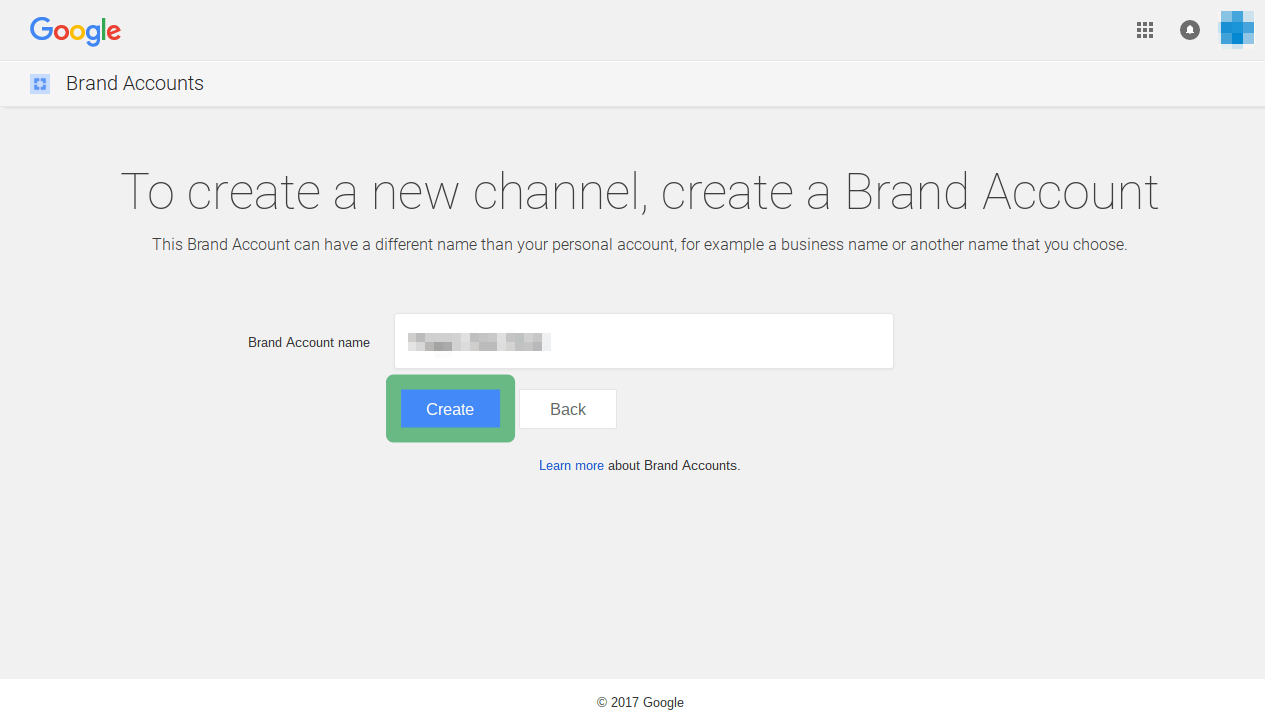
The difference of having a standard YouTube channel and having a YouTube Brand Account is that with the latter you have the option to change owners and managers while a YouTube channel is always associated with a specific person and their email address.Custom YouTube Brand Channels are no longer available.
If your current YouTube channel is connected to your personal Google Account, you can move it to be connected to a new or an existing Brand Account. In case you want to connect your channel to an existing Brand Account note that you can only move your channel to a Brand Account that's owned by your Google Account and enter the guide below at step 8.If you are not sure whether you already have a YouTube Brand Account go to www.youtube.com/account_advanced and check under “Account information”.By moving your YouTube channel to a YouTube Brand Account your existing videos, subscribers, views, and interactions, as well as your channel-layout, will be transferred automatically.However, please note that some content cannot be moved.Your custom URL (only on some occasions), all comments made by the channel, sent and received messages, automated filter community settings, and verification badges will NOT be moved to your new channel. You’ll see a warning if your channel contains any of this content.
Now let me explain how to move your YouTube channel to a Brand Account step by step:1. You need an existing YouTube account and you have to be signed in.

2. Click on your YouTube Account icon on the top right and go to “settings”.

3. Next step is to click on “see all my channels or create a new channel” to implement your Brand Account.
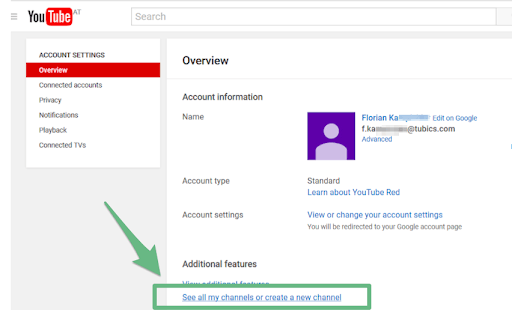
4. Now you can see an overview of your current managed accounts - click now on “create a new channel”.
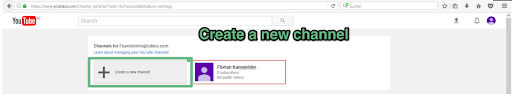
5. Now you are ready to go. Name your new Brand Account and click on “create”.
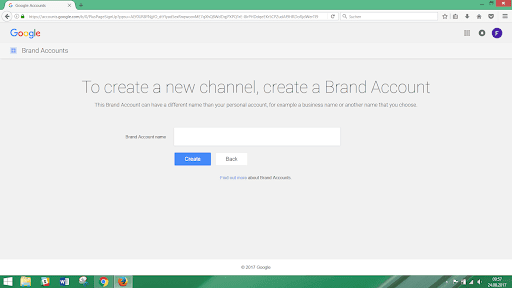
Of course, your new Brand account can have the same name as your former YouTube channel. However, it makes sense to choose a different temporary channel name until you went through the whole conversion process and change the name in the very end. This will help to keep a better overview of where you are. Our new account is simply called “Brand Account” here.6. “Hooray!” - You managed to create your own Brand Account.
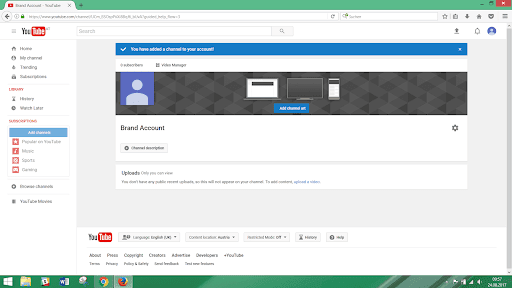
7. If you did that - go to your settings and click on “advanced”.
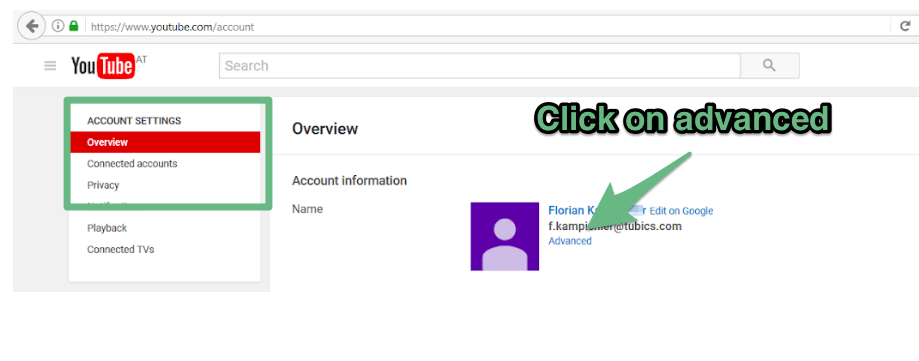
8. The next step is to “move your channel to Brand Account”.
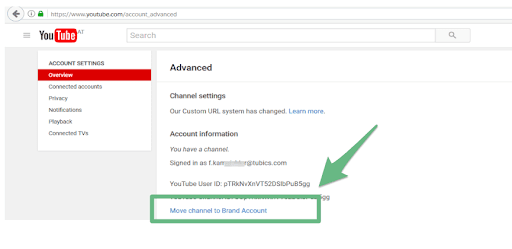
9. Now select the desired account:
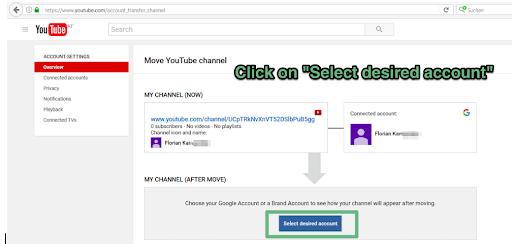
10. Pick your Brand Account channel and click on “move channel...”. As you can see your channel URL will stay the same as before.
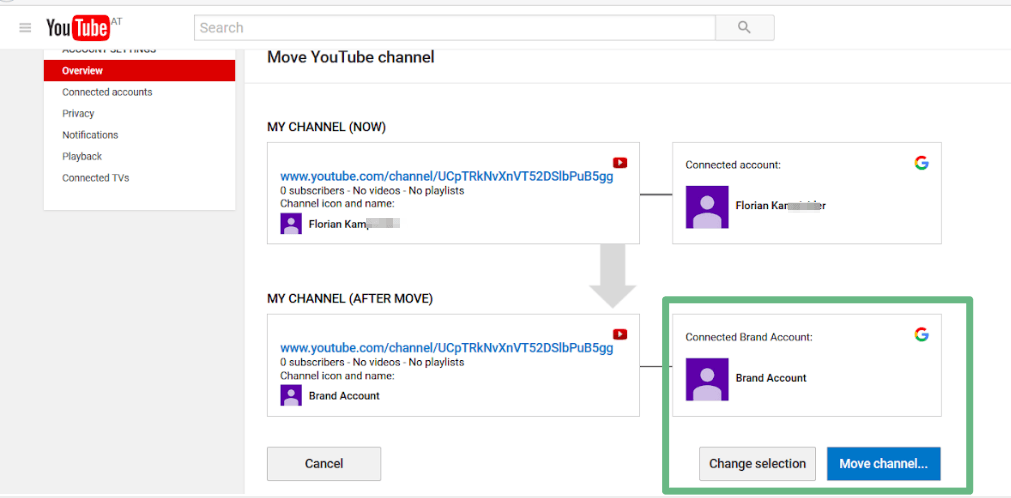
11. Choose as whom you want to be active on YouTube, choose your Brand Account.
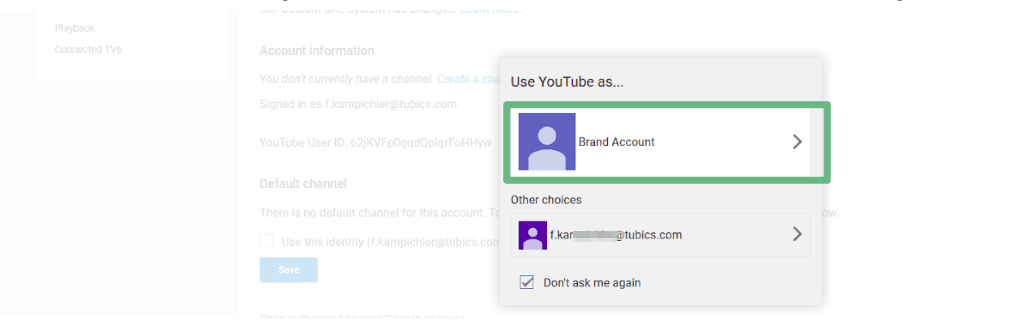
12. “Hooray!” - You managed to move your YouTube Channel to a Brand Account. Have a look at your new Brand channel: It should have the same URL, look, number of videos, views, subscribers, and interactions as before. But now you can add other google email addresses in order to have multiple people to work on your channel.If you have any questions or suggestions please feel free to drop me a line, I’m happy to help!
.png)